Your Gamertag will show up over your character's avatar on the game's main screen. In this screenshot the player's Gamertag is 'JumboAcrobat974'. Note that your Minecraft app must be signed into your Microsoft account in order to join a server. See the 'How to check if I am signed in?' section for more help.
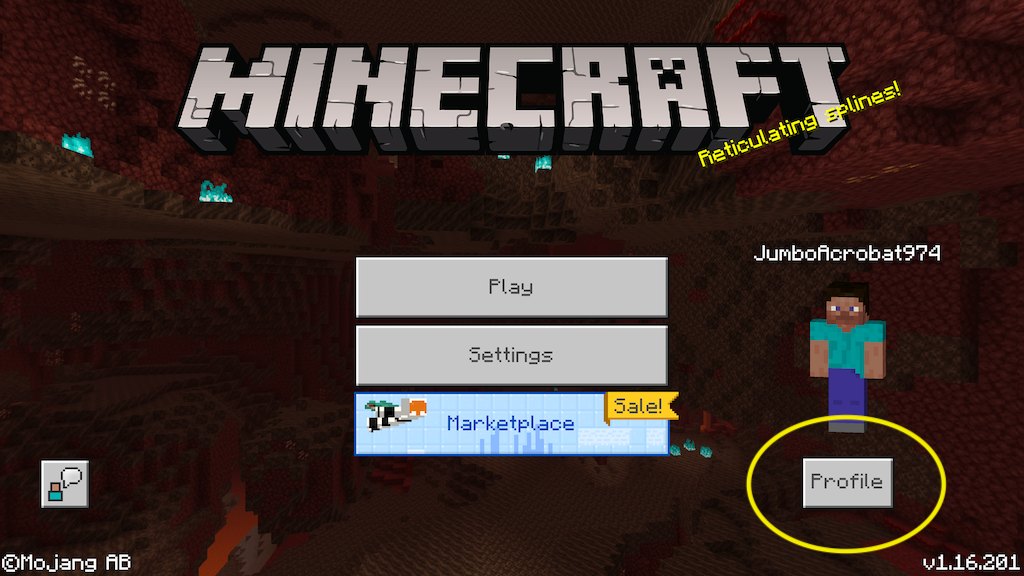
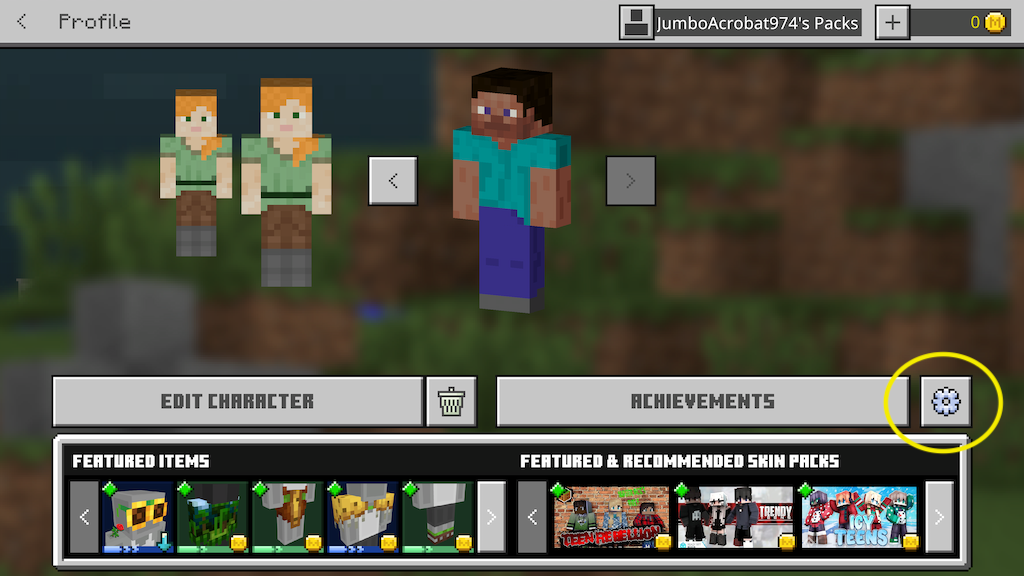
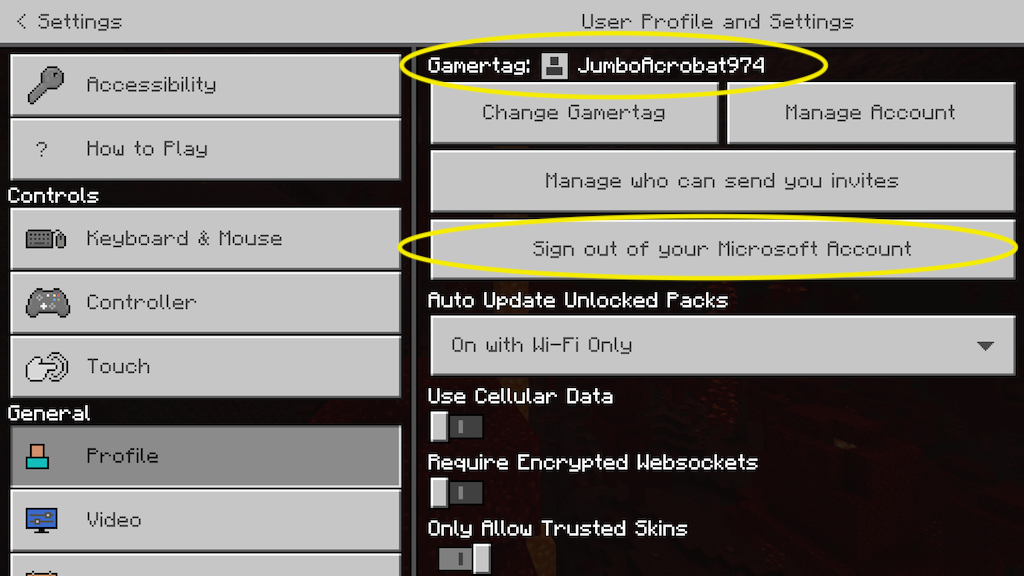
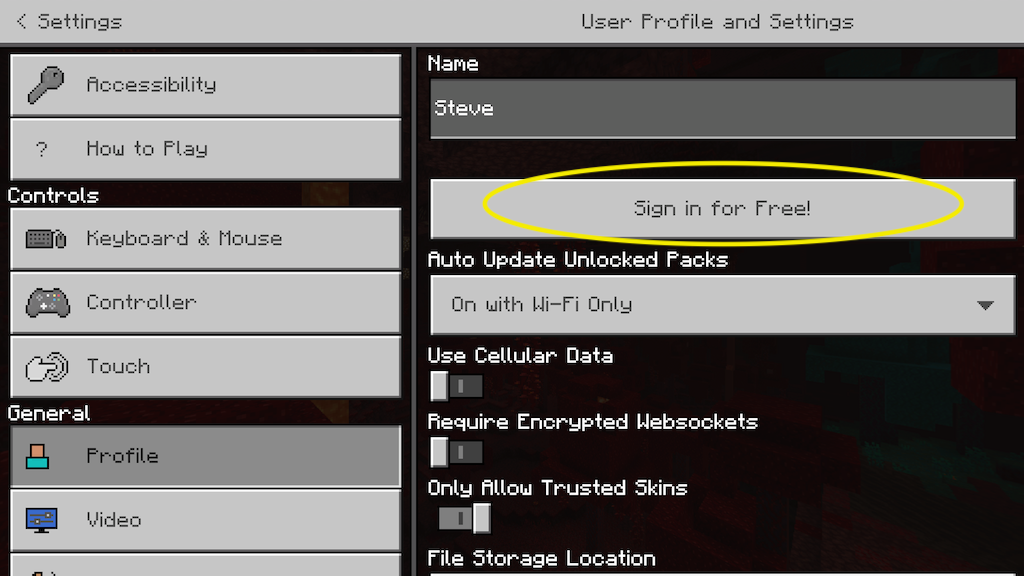
It's possible to play the game without signing in. In this case the default gamertag will be 'Steve' (but note, that it can also be changed so it might be something different on your app).
To find out if you're signed in:
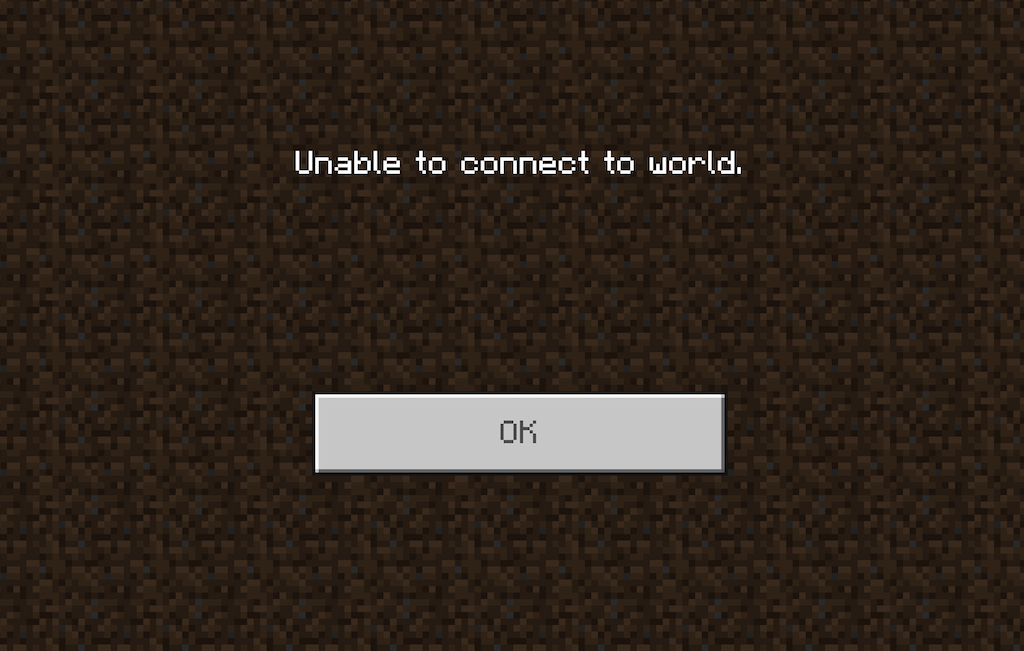
In our experience, this error is due to a bug in the Minecraft app. It occurs immediately after signing in if you haven't closed and restarted the app.
When we encounter this problem, we have noticed that it also affects any server you try to connect to, even the featured servers builtin to the app (go ahead and try connecting, you'll get the same error).
What has always worked for us is to close the Minecraft app entirely (on a tablet, show your running apps and swipe it away. On a computer exit the application), and then relaunch it. It always seems to work after that.
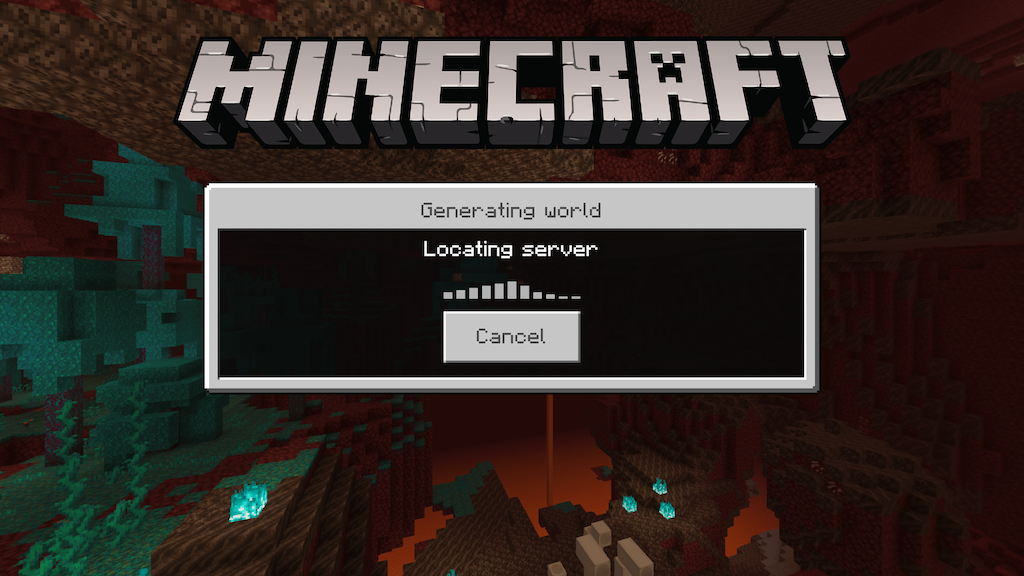
The first time connecting to a world takes a long time.
Additionally, if your network is extremely slow or has poor connection quality, you may experience longer than normal waiting times because there is a lot of game data that needs to travel back and forth between the server and the app before entering the game. Our recommendation is to check your connection quality, moving to a location with better coverage (if on a mobile network), or with better wifi signal.
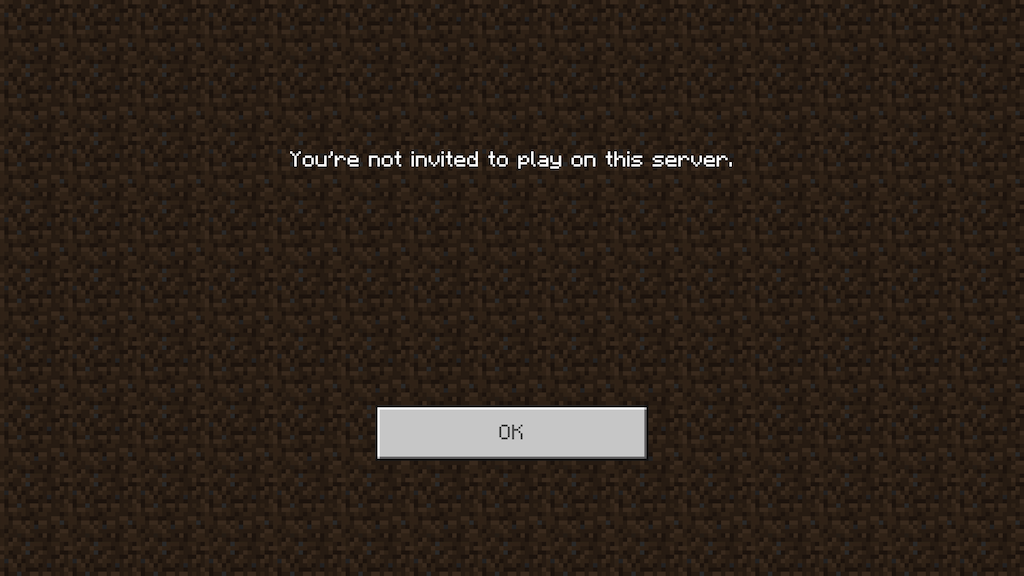
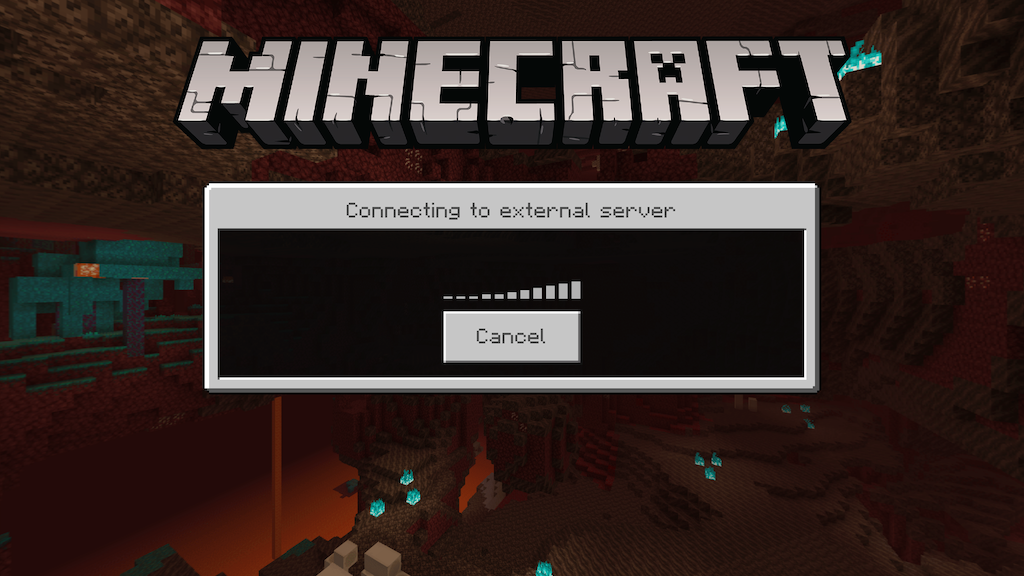
Connecting to a server gets the error "You're not invited to play on this server"
The playdate host, has not invited the account you're signed in with to the game. This may be because the host has never invited you, has uninvited you, or you are signed into the Minecraft app with a different Gamertag than you provided the Playdate host (or they typo'd when entering it, or you typo'd while giving it to them!). Verify you are signed in with the same account you provided the Playdate host, and contact the host directly to get invited.
We have found that after sometimes hitting the 'OK' button on the 'You're not invited to play on this server' screen, that the Minecraft application hangs out on this "Connecting to external server" screen seemingly forever. If this happens to you, just hit the 'Cancel'' button, and that should bring you back to the server selection page.
Gaming consoles don't offer the option to add your own servers, they only have the ability to pick a "featured server" or play a local game.
This solution requires a one time setup on your gaming console. This replaces the "DNS" network setting with a new setting that takes over the featured server slots and replaces it with a chooser that lets you pick between the featured servers and servers you add yourself. The following Youtube links show you how to do the setup on each console. If you prefer written instructions, visit the Bedrock Connect↗ site.
If changing the DNS settings on your console is not possible for you, and you have an extra iOS or Android mobile device that can be available for the duration of the playtime, there are a few apps you can use that make Bedrock servers show up as local games on your network.